If you're planning to sell internationally or just want to let users access your store in another language – EcomFly lets you do that.
In the admin panel, you can enable a language other than Polish, set it as default, and translate specific phrases on your site.
The whole process literally takes just a few minutes.
Log in to your store panel.
Go to the “Settings” tab.
You'll find it in the menu on the left side.
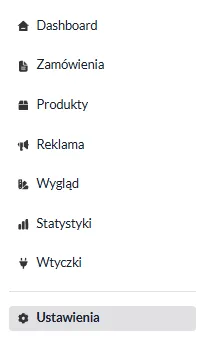
Pick the “Languages” section.
A list of available languages will show up, and you’ll see which one is active and set as default.

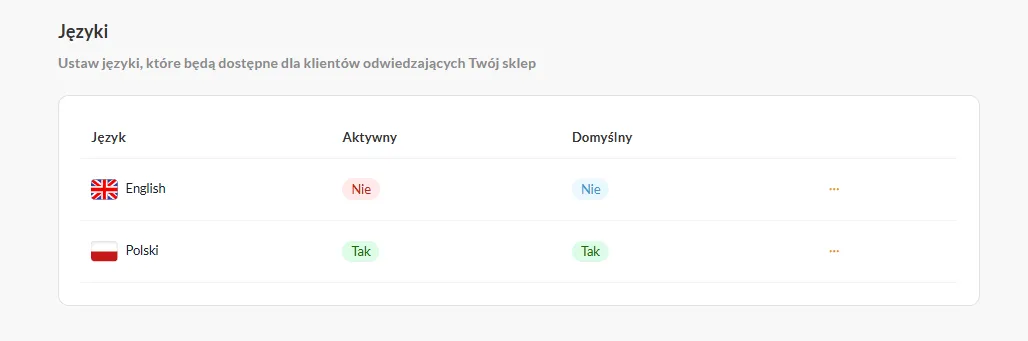
Click the three dots next to the language you want to activate, like “English”, and pick “Activate in store”.
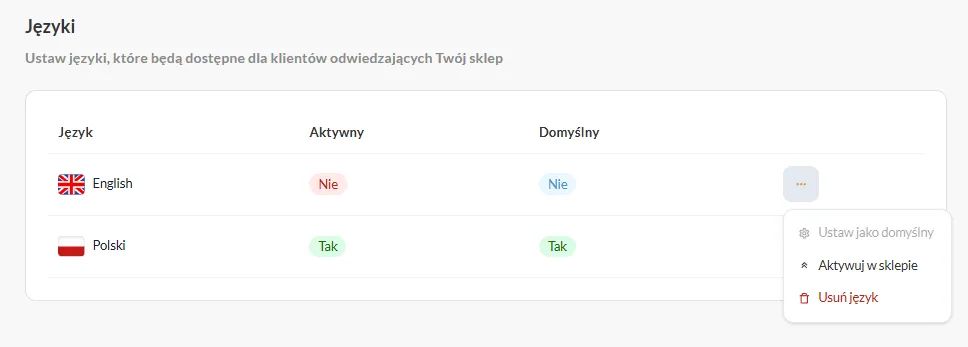
Confirm language activation by clicking the "Activate" button.
From now on, this language is available to your store visitors.
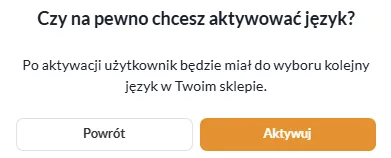
Set the language as default.
Click the three dots again next to the language you want and pick "Set as default".
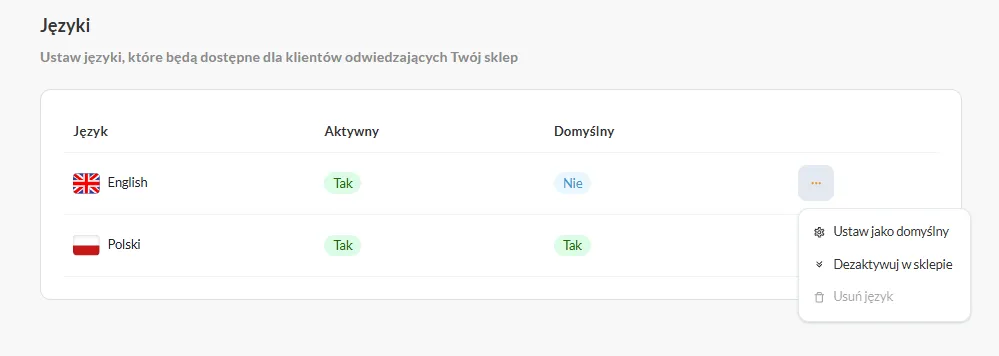
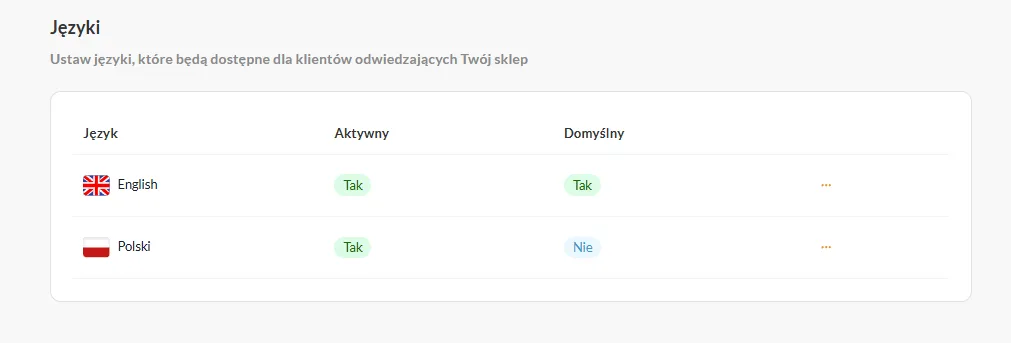
Deactivate the previous language if you want to have only one active.
Click the “Deactivate in store” button next to the old language.
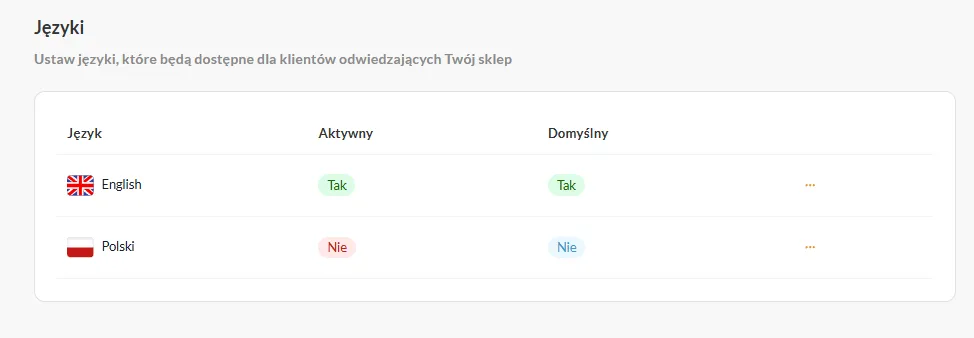
Now your store will show in the new language by default!
Besides activating the language, you can also tweak your store’s content for each market:
Go to the “Translations” tab – you’ll find it next to “Languages” in the settings.
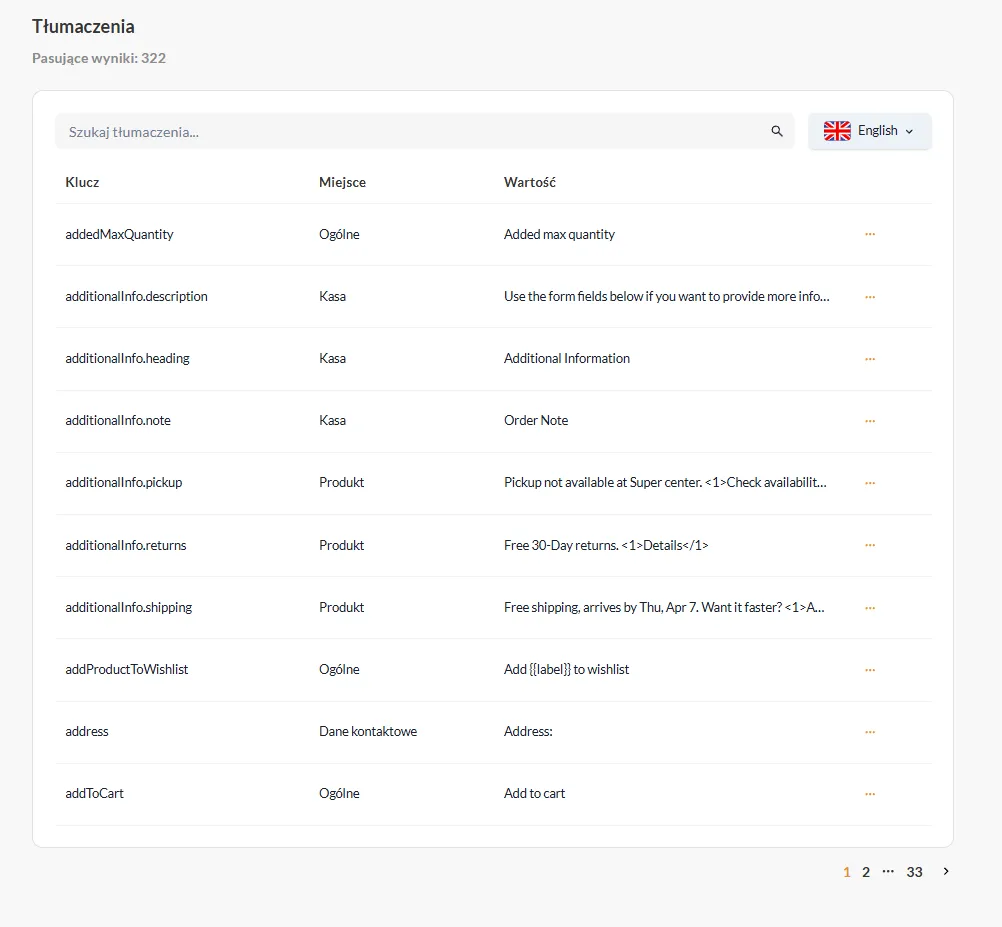
Choose the language you want to edit (e.g., English).
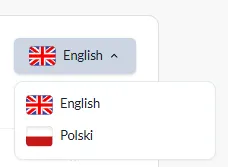
Use the search bar to find a specific phrase (e.g., “Add to cart”).
Click the three dots → “Edit”, add your own translation and save.
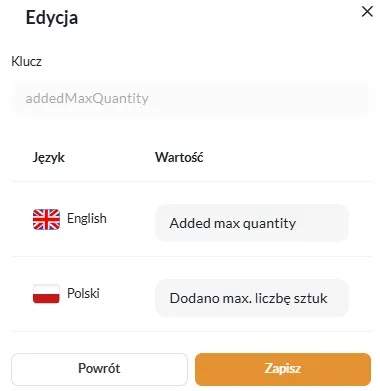
This way you have full control over how things are communicated on your store.
With EcomFly, you can easily adjust your shop's translation for customers from different countries – just a few clicks to activate an extra language and set it as default.
And if you want, you can even edit every single translation and keep full control over the content in your shop.