If you sell abroad or want customers to be able to see prices in different currencies, it’s a good idea to set up the currency settings correctly in your EcomFly store.
Below you’ll find a simple guide on how to add currencies and set one of them as the default.
Go to www.ecomfly.ai and log into your profile.
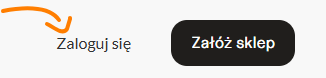
From the left menu, pick the “Settings” tab, then click the “Currencies” section at the top bar.
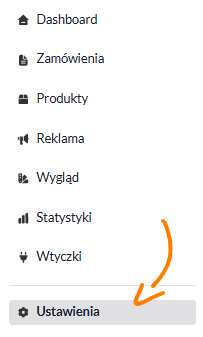
You’ll see a list of available currencies, like:
PLN (Polish Zloty),
EUR (Euro),
USD (US Dollar),
GBP (British Pound).
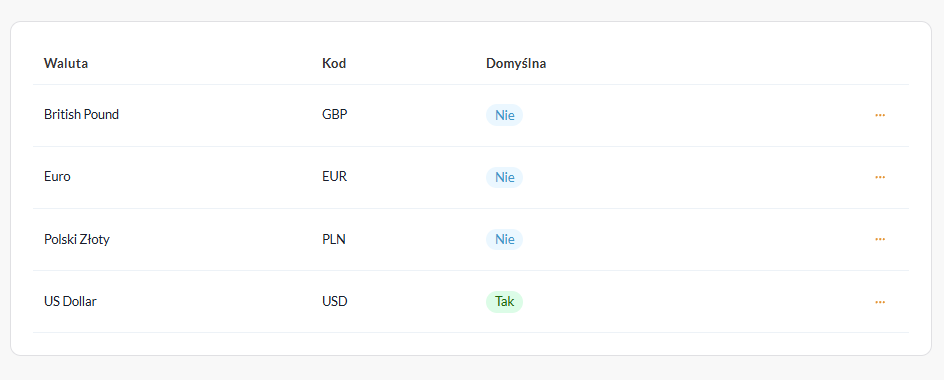
To set one of the currencies as default:
Click the three dots icon next to your chosen currency.
Pick “Set as default”.
Confirm in the pop-up window – just remember only one currency can be set as default.
Prices won't update automatically – if you change the default currency, you'll have to update your product prices yourself.
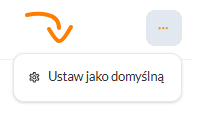
After you set the currency:
go to product editing to make sure prices show up in the new currency (e.g. USD),
check what the currency looks like on the product page in your store (make sure everything works right).
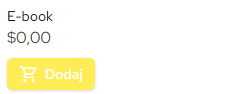
Currency settings in EcomFly let you tailor your store to customers from different countries and sell globally.
With this feature, you can sell in many countries while keeping full control over your prices.